|
As part of their Internet service Spirit provides its customers with 100MB of e-mail storage space. This allows customers to receive e-mail and e-mails with attachments such as graphics, photographs, videos clips and large text files. This storage space is used by such files when they remain on the servers.
Many of our customers inadvertently exceed the allowed space because they typically use web mail during the day to check their personal e-mail while at work. Others exceed the limit because the settings in their e-mail program are incorrect.
Each night, Spirit measures the amount of space being used by a customer. If a user reaches 70% of the allotted space, the user receives an e-mail warning them of their usage.
If the account exceeds the 100MB limit, the user will be notified that the account is over quota and that their e-mail functions have been restricted. While over quota, all e-mail sent to the account will be rejected and the sender will get an error message indicating that the mailbox is full.
Before normal service can resume, the user must delete enough e-mail from the server to bring the mailbox on the server under the limit before the account will be fully enabled again.
How to bring your e-mail account back under quota
You can use your web mail program to eliminate e-mail over your allotted quota. Log on to web mail and delete e-mails you have already read. This method will allow you to quickly delete e-mails in your account.
To check your usage, log on to http://www.toolkitmail.com. Click on “Check Personal Disk Space Usage.” Your usage will be displayed the number of MB used and the percentage of your allotted space taken up by the e-mail.
To clear your e-mails , log on to www.toolkitmail.com. Check every mailbox for messages you have already read and no longer need. Delete the messages. Just remember to also delete the “Trash” files to decrease the amount of disk space used.
How to setup your e-mail to store locally
If you are using Outlook, the mail you see in your inbox can be stored locally on your own computer. You must make sure that the program settings indicate that e-mail should be removed from the mail server. By leaving, the option unchecked will remove the mail after download (see Fig. 1).
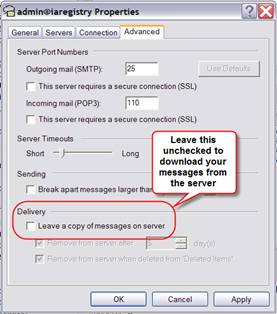
Fig 1.
Your program can be set to delete mail on the server once it is delivered to you or to retain it on the server for a specific time period.
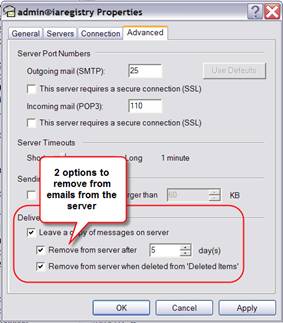
|